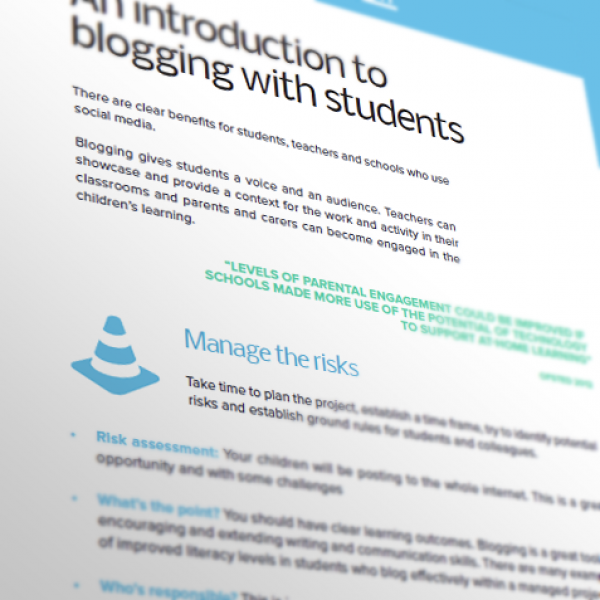
An Introduction to Blogging with Students
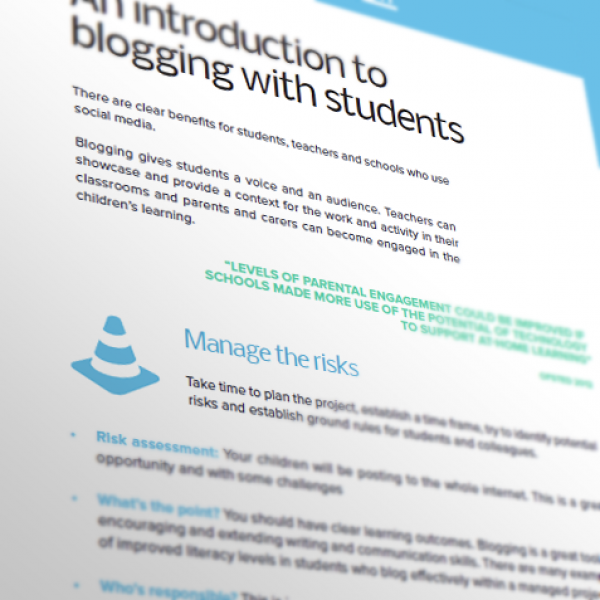
There are clear benefits for students, teachers and schools who use social media.
Blogging gives students a voice and an audience. Teachers can showcase and provide a context for the work and activity in their classrooms and parents and carers can become engaged in the children's learning.
There are many free and paid for blogging tools. Here we will look at Wordpress.com which offers a free service, is easy to use and provides the teacher with useful administrator tools.
“Levels of parental engagement could be improved if schools made more use of the potential of technology to support at-home learning” - OFSTED 2012
 Manage the risks
Manage the risks
Take time to plan the project, establish a time frame, try to identify potential risks and establish ground rules for students and colleagues.
- Risk assessment: Your children will be posting to the whole internet. This is a great opportunity and with some challenges
- What’s the point? You should have clear learning outcomes. Blogging is a great tool for encouraging and extending writing and communication skills. There are many examples of improved literacy levels in students who blog effectively within a managed project.
- Who’s responsible? This is important. In the first instance teachers should ensure senior leaders are involved in the project.
- Evaluation? How will you measure success?
- Notify parents. It is very important to have parents and carers on side. You need them to post constructive comments not only for their own children but the other members of the class too.
 Provide guidance on how to write good comments
Provide guidance on how to write good comments
Examples may include;
Be positive. Tell the author what you liked about their post
Single word feedback such as ‘Great’ isn’t very helpful. Try explaining why you think it’s great and refer to specific parts of the blog post that you liked.
Explain how it could be ‘even better if’. Don’t simply make negative comments without suggesting how to improve it.
 Wordpress.com
Wordpress.com
If you are new to Wordpress then this series of videos will help you become familiar with how to create an account, create a blog and include images and text.
 Creating a class blog to allow students to post comments
Creating a class blog to allow students to post comments
Here we will look at how you can create a free Wordpress.com blog with the following features:
- The teacher will be the administrator – They decide what is public.
- Students can submit blogs to be published and the teacher can make them public.
- Comments can be made and these will be approved by the teacher before they are published.
Go to wordpress.com, click on Get Started and enter your details.
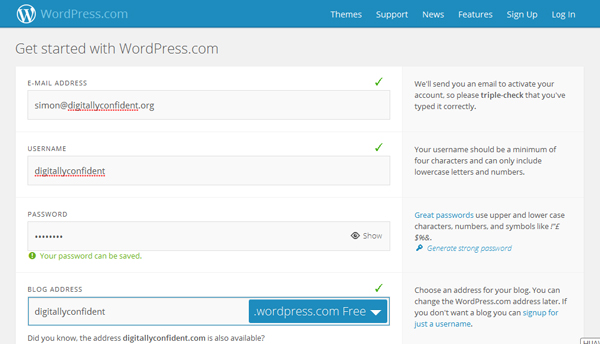
Scroll to the bottom the page and click on Create Blog
You will need to check your email and confirm your email address, requested in the Wordpress email you’ve received.
You are now ready to start your blog
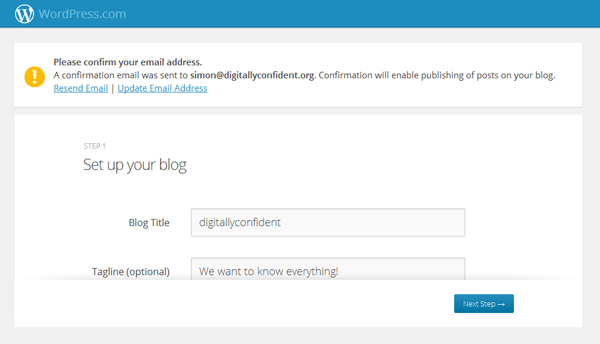
You can add a tag line, choose a theme (colours and layout), connect to Twitter and/or Facebook and create your first post. You can choose to skip all these elements and make these choices later.
The Area where you can manage every aspect of the blog is the Dashboard. You can access this by clicking on the name of your blog in the menu at the top right of the following screen
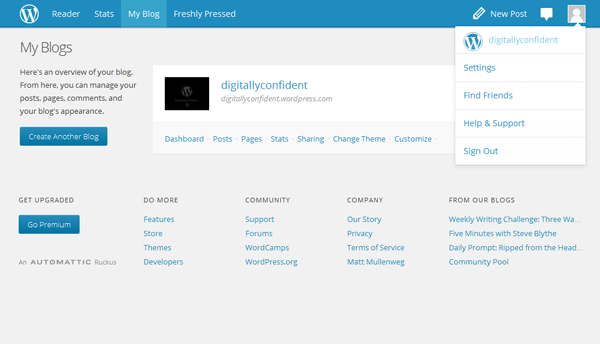
Or, by clicking on the word Dashboard underneath the name of your blog in the centre of the page.
To create a new post, select New Post top right of the screen
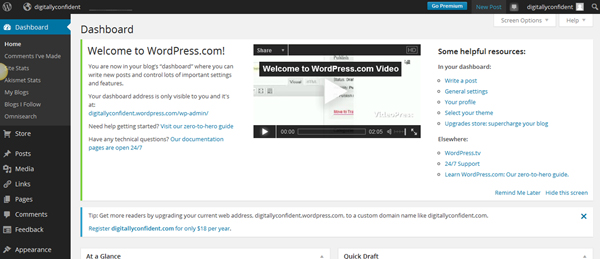
You can create a range of media posts and in most cases you would select Text if you are publishing students’ writing.
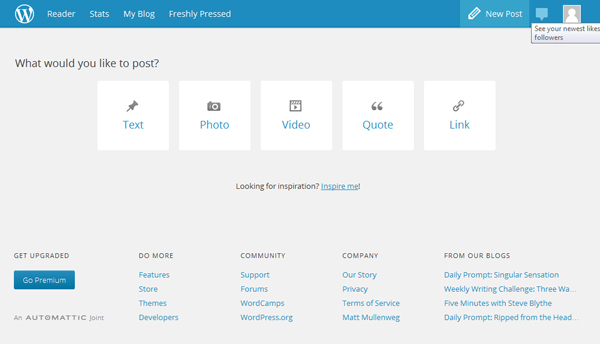
You will see you have a simple text editor where you can perform simple formatting including links and inserts.
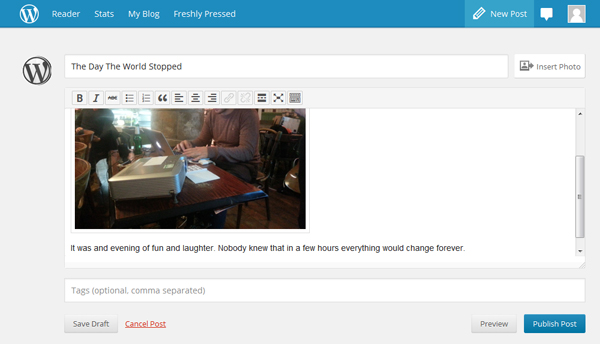
You can see that you can choose to Save Draft, Preview or Publish Post.
It is important to note that just like Word documents, you can return to a post to edit, review and delete. This is good to know if you realise you have published something to the web that needs changing or removing.
When you select Publish, you will see a page with vaious options. Ignore everything and select View Post. This will show you your post, live on your blog, on the internet.
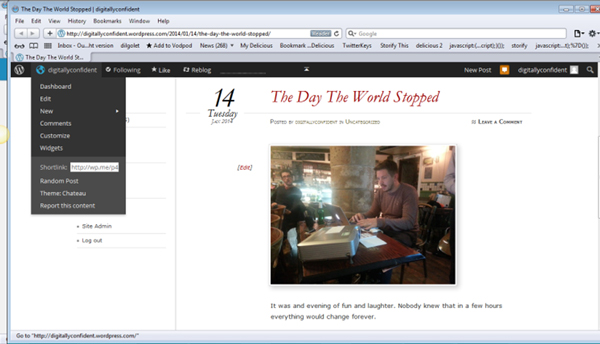
On the top left you can see when you click on your blog name a menu drops down. We need to select Dashboard.
You can experiment with formatting posts, adding media, changing the theme of the blog until you have a blog that suits your needs. There are two important things we need to do now; Add our students so they can post and configure Comments so no comments are live on the web without your permission.
 Adding students
Adding students
You are the Administrator
Your students will be Contributors
Read more about roles at the User Roles page on the Wordpress support site.
As contributors they can submit their posts to you and you will decide if and when to publish them. You are only giving them permission to appear on your blog
To add your students/colleagues/parents as contributors you must Invite them.
Scroll down the Dashboard menu to Users and select Invite New.
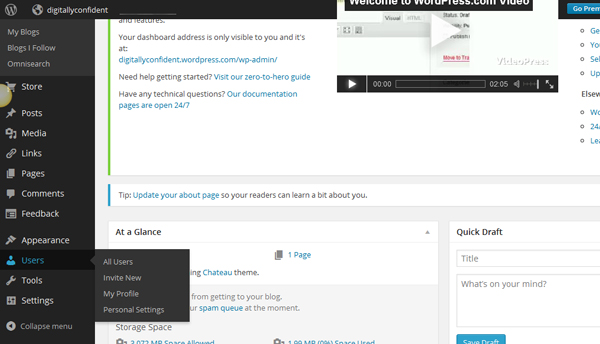
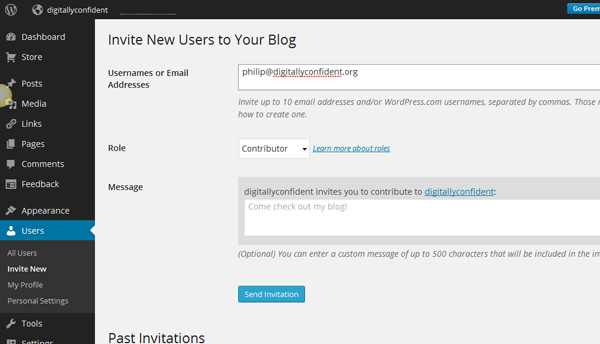
Here we can see Philip has accepted the role of Contributor and is now on my approved list of people who can post.
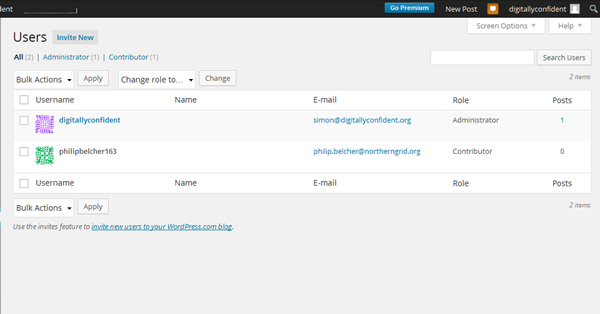
 Comments
Comments
In the first instance you probably want to keep a close eye on comments and you can control who posts comments and when they go live by adjusting your settings in:
Dashboard – Settings – Discussion
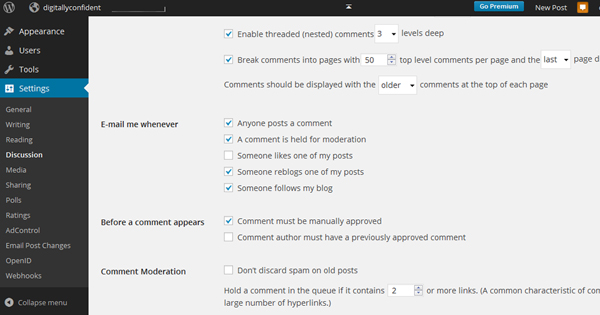
Here we have received a comment and, as Administrator, I can decide whether I want to Approve, Edit or Trash.
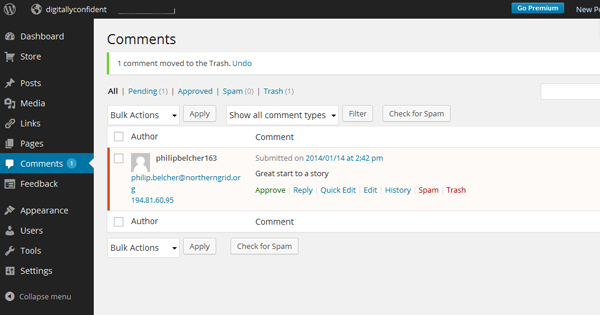
In summary, as Administrator;
you decide on the look and feel of the blog
you control who can submit blog posts
you control which comments are made public
You receive email notifications of pending posts and comments.
This means that you have created an important opportunity for your learners to collaborate and engage with the wider world, whilst managing the risks to a level that could be reasonably expected within a safeguarding context.